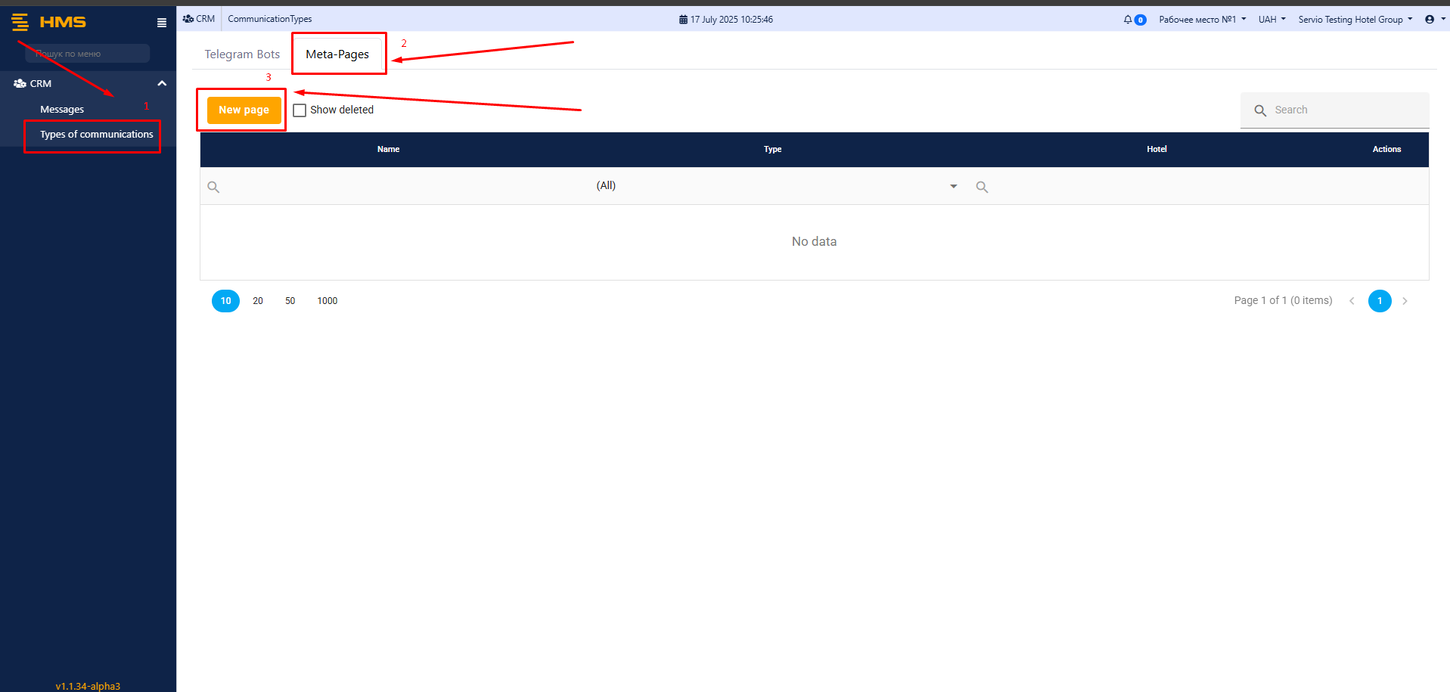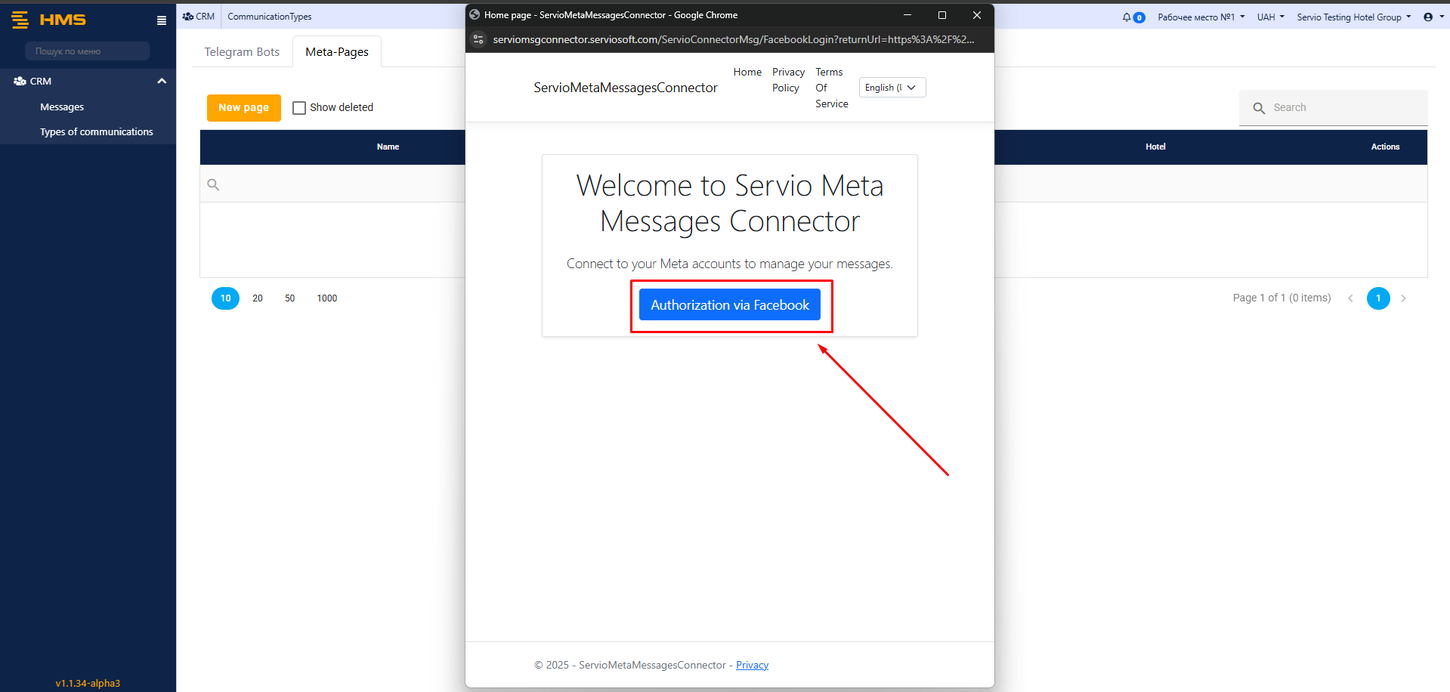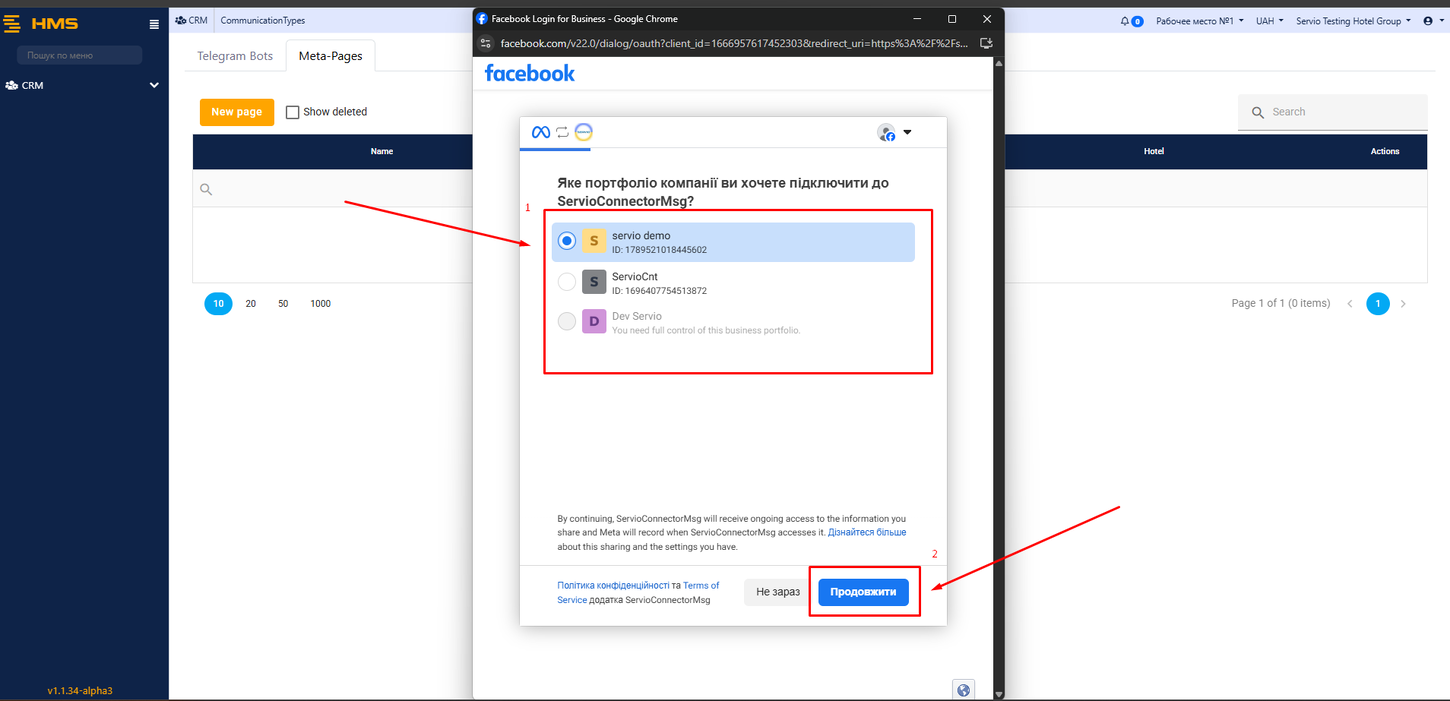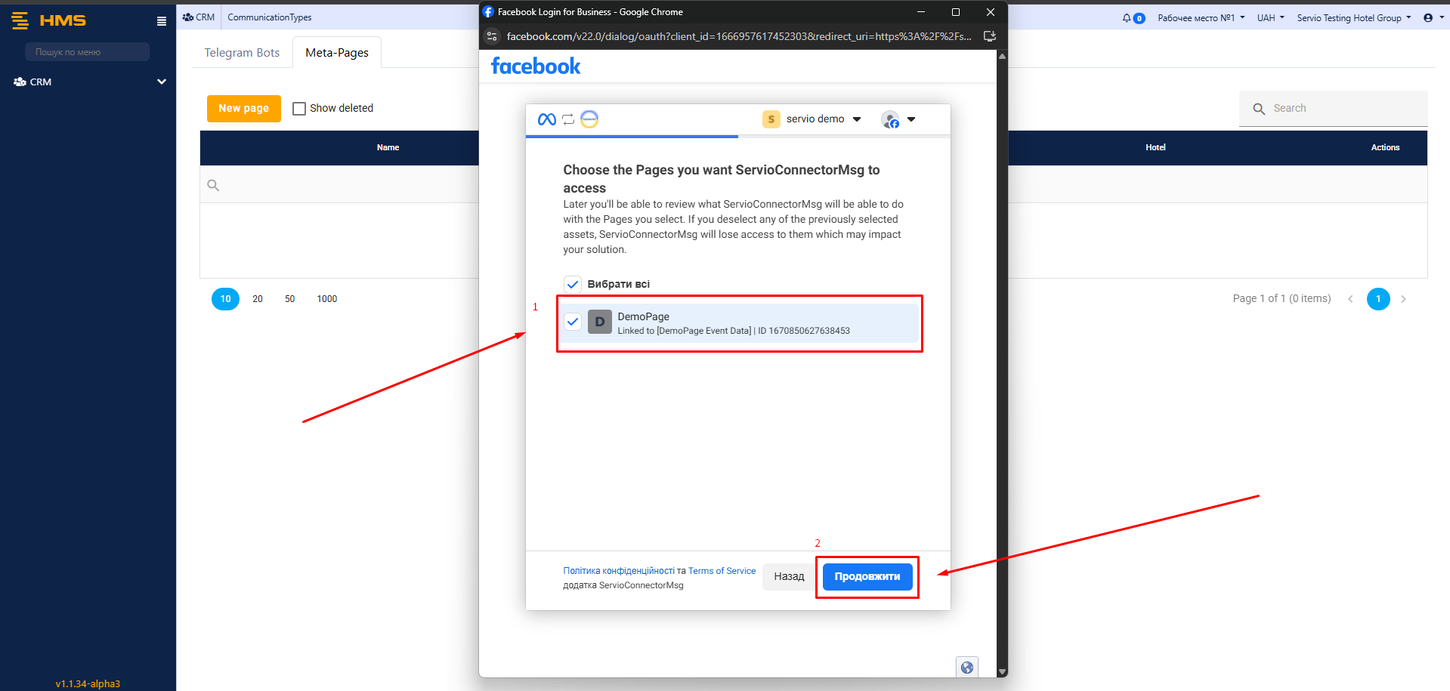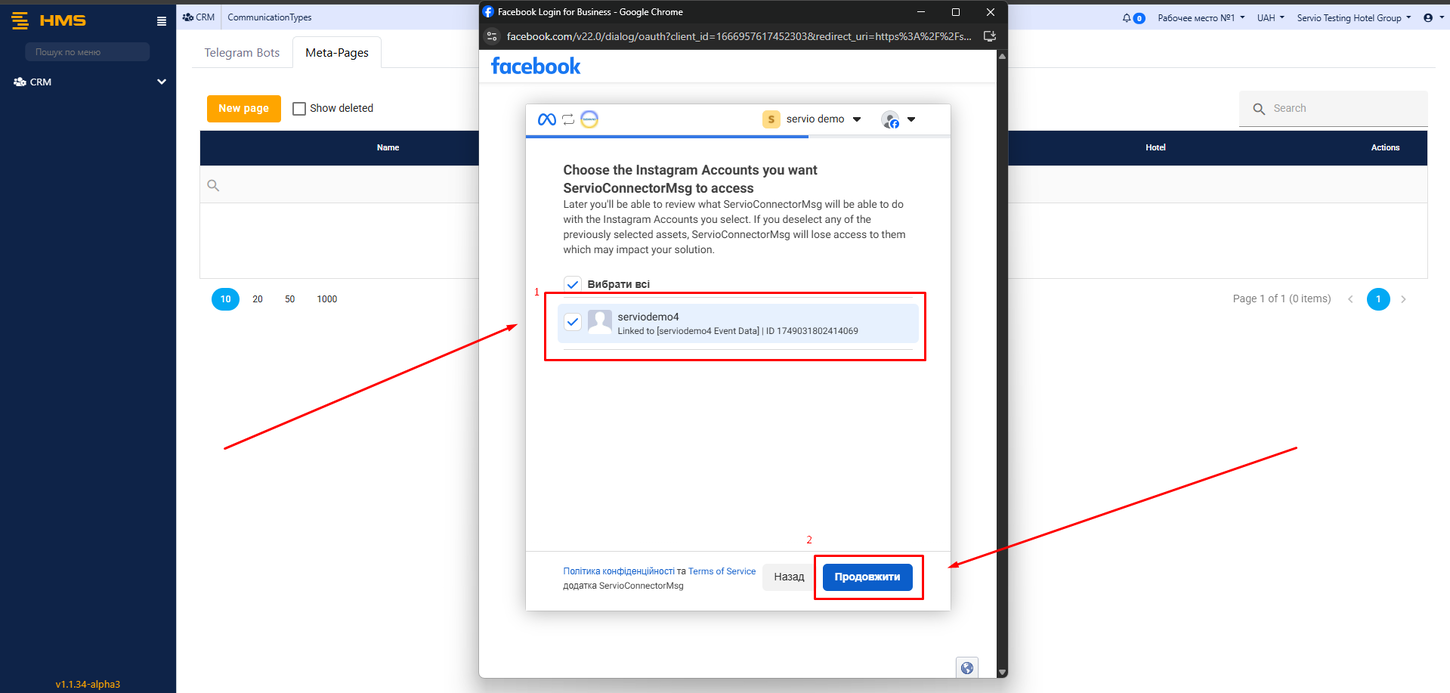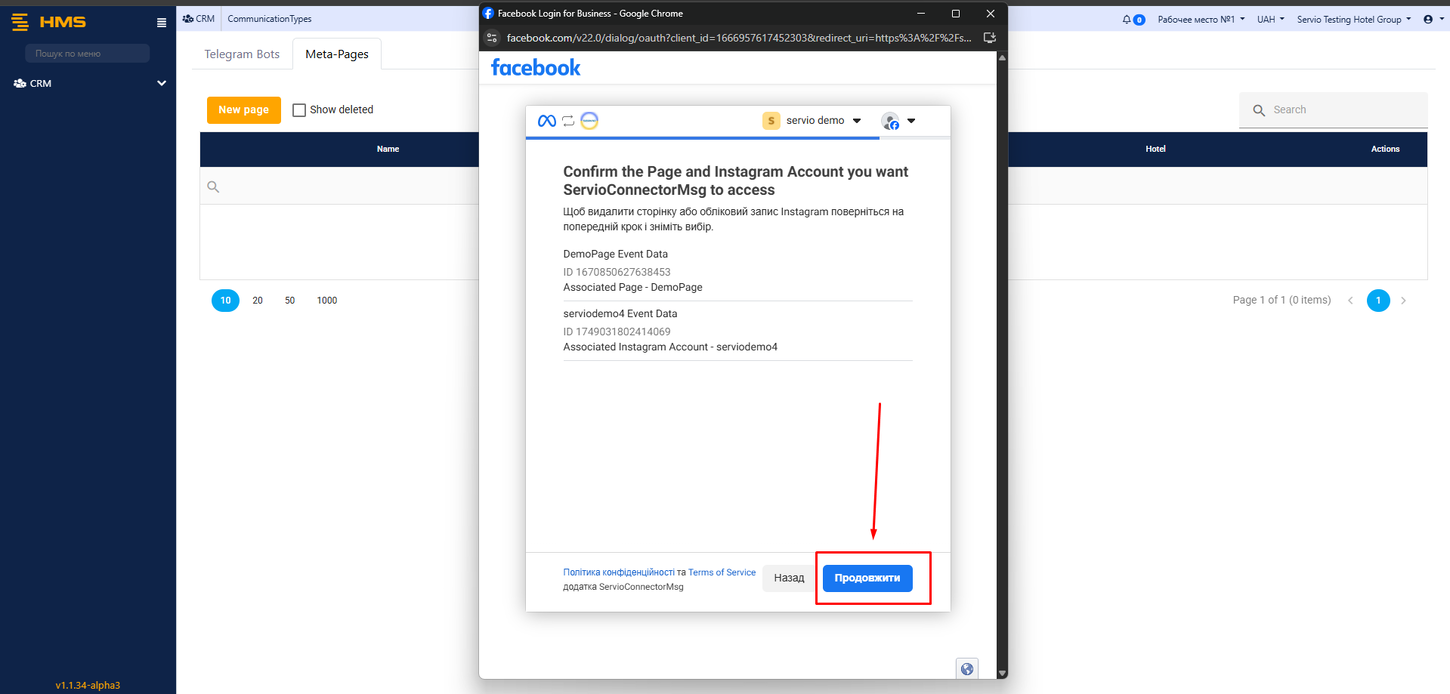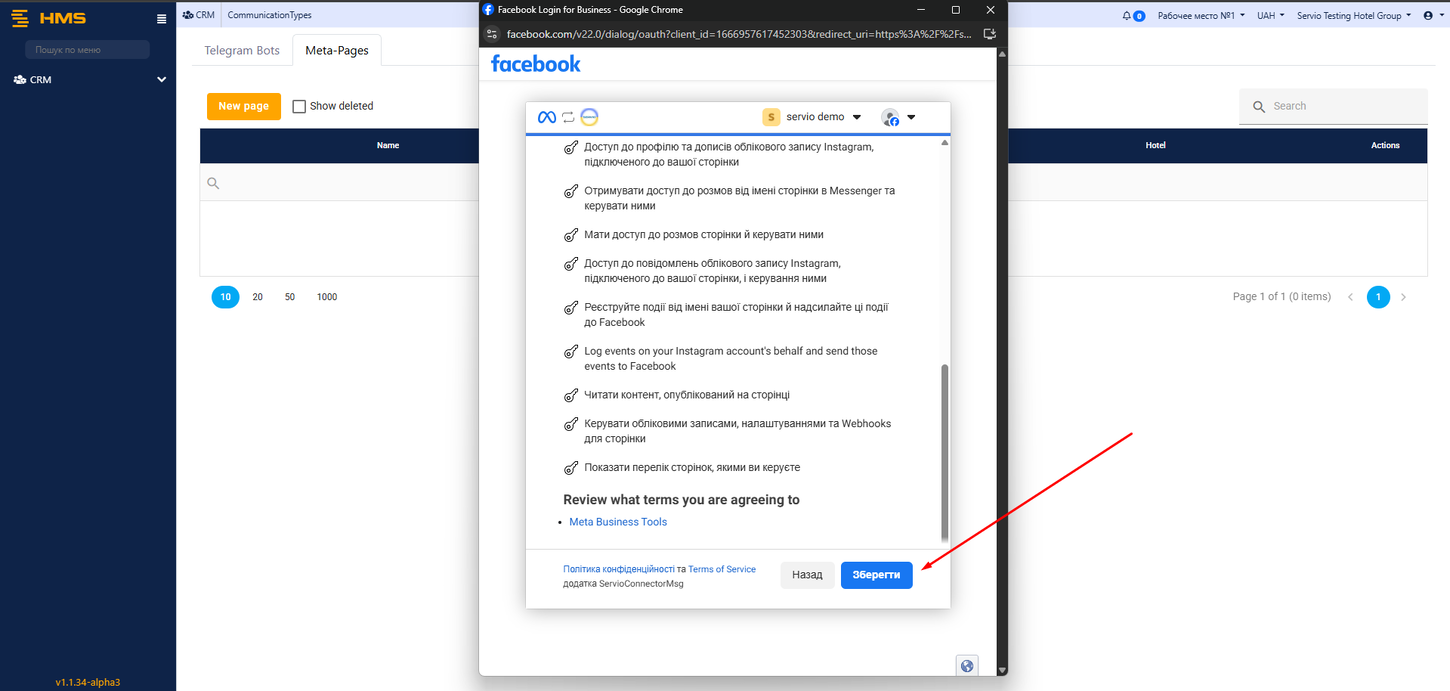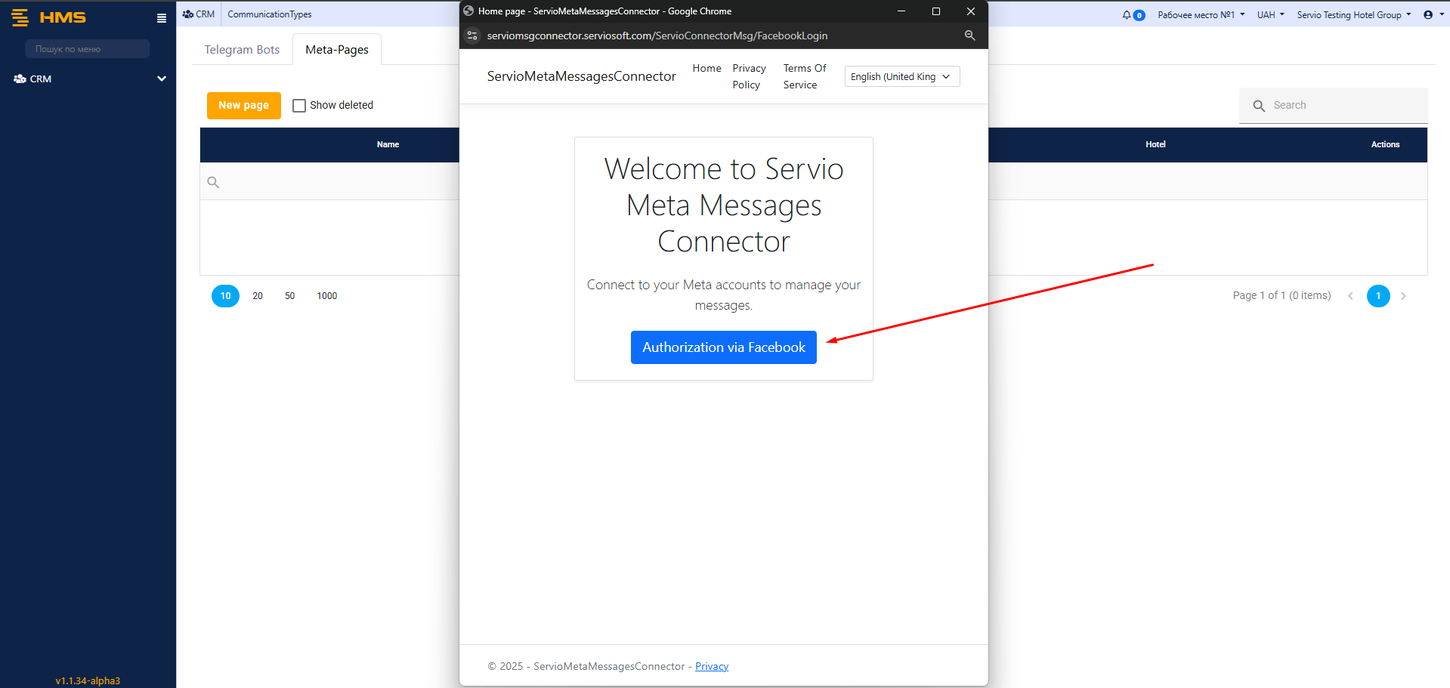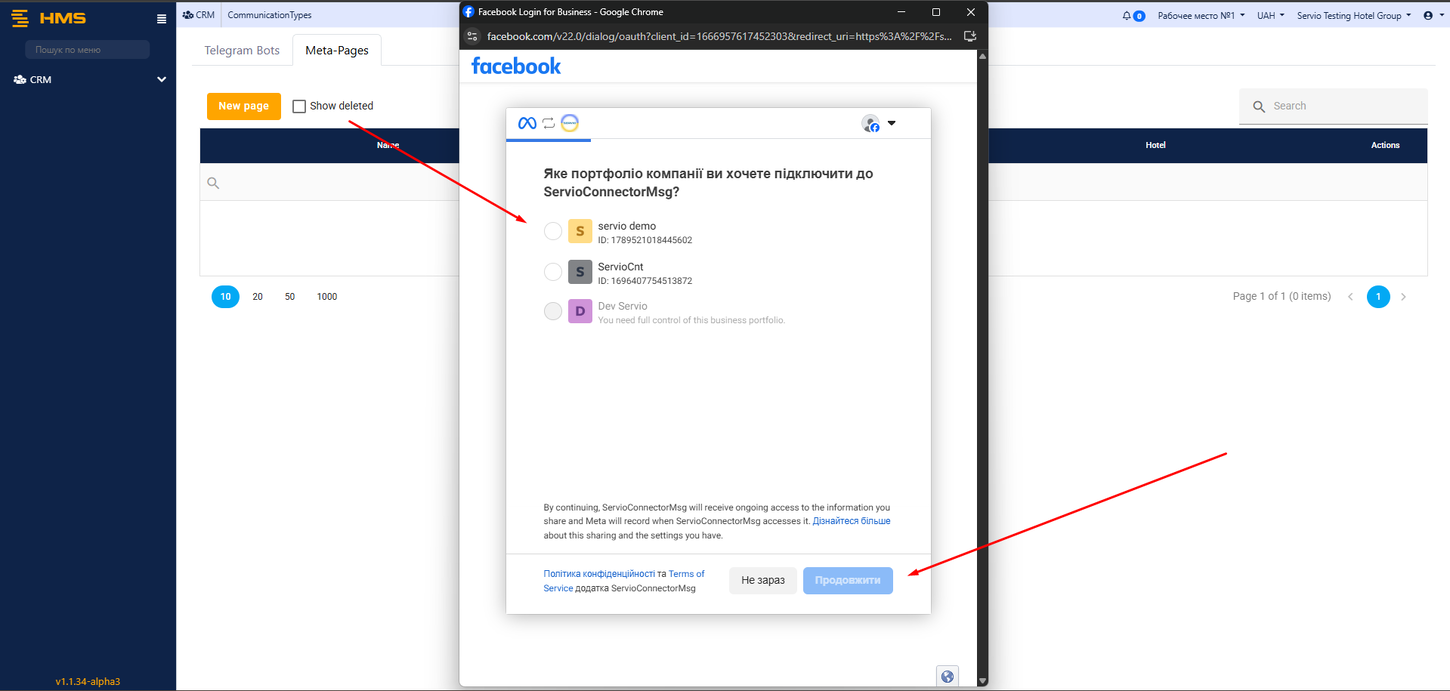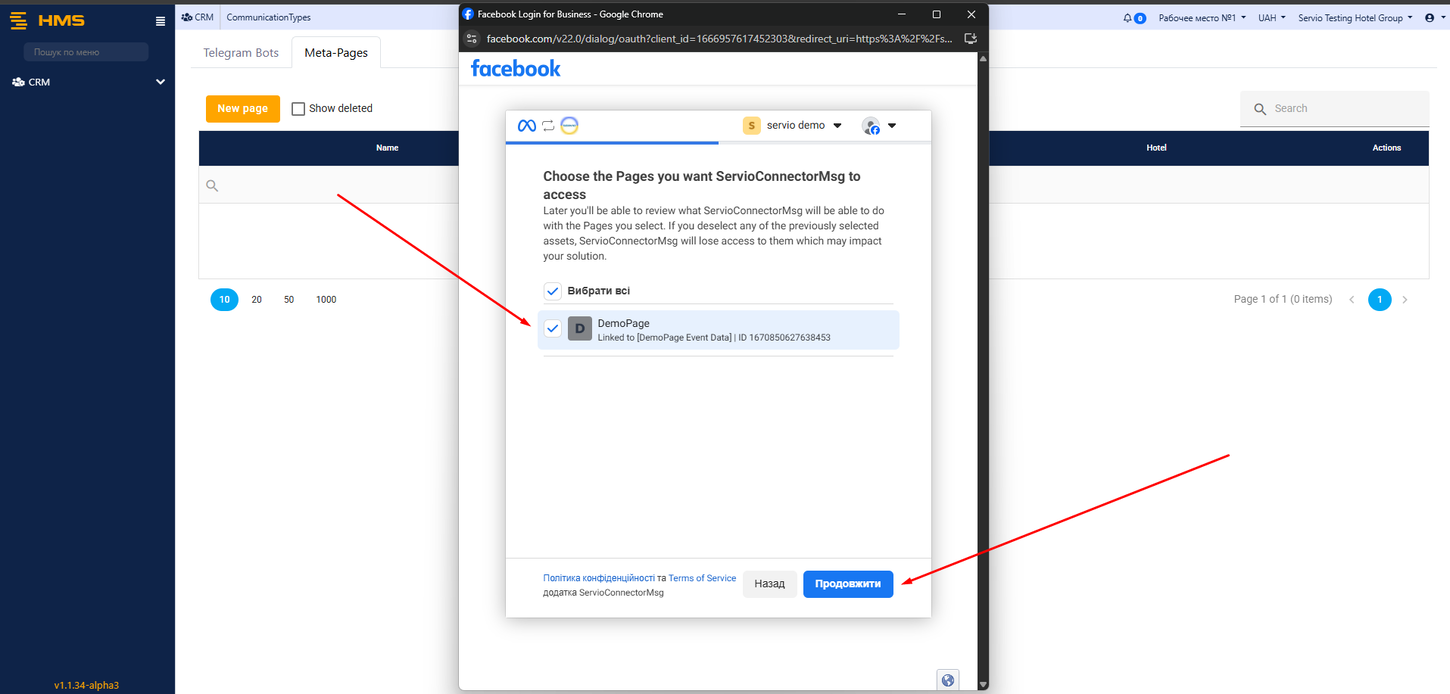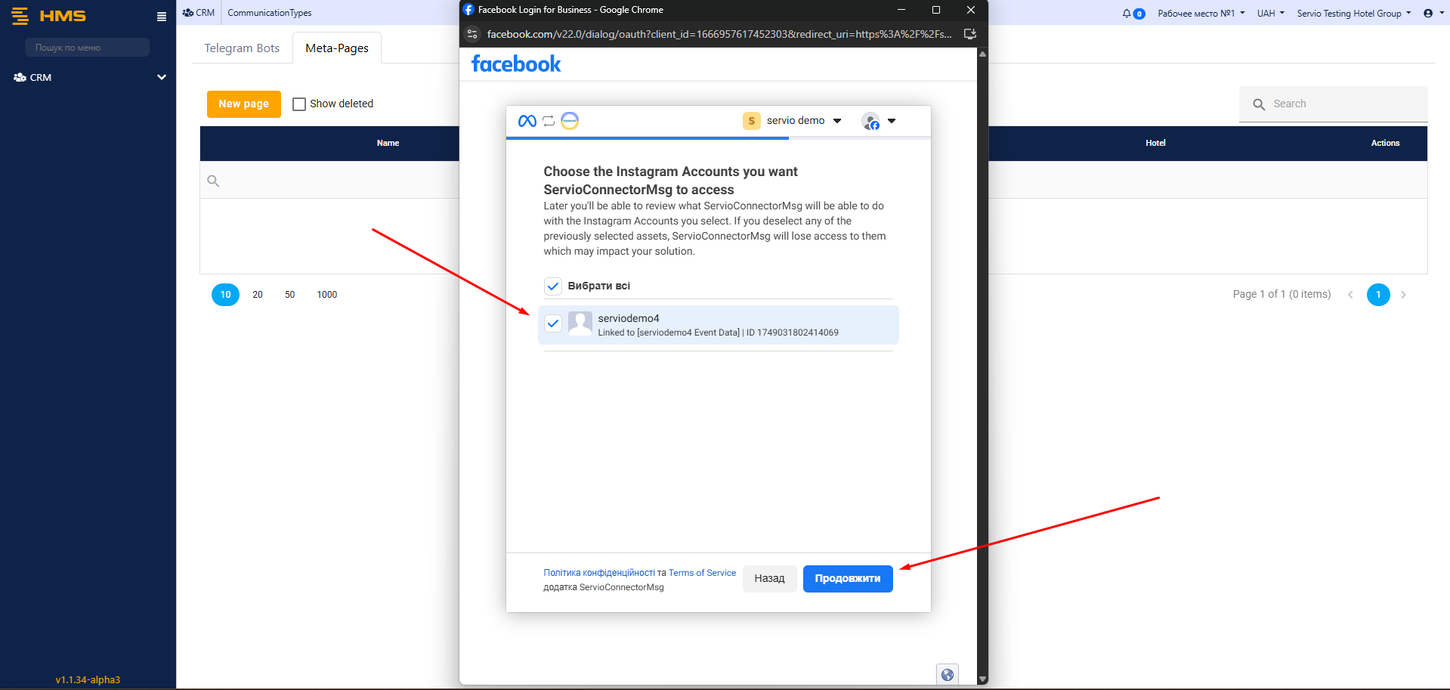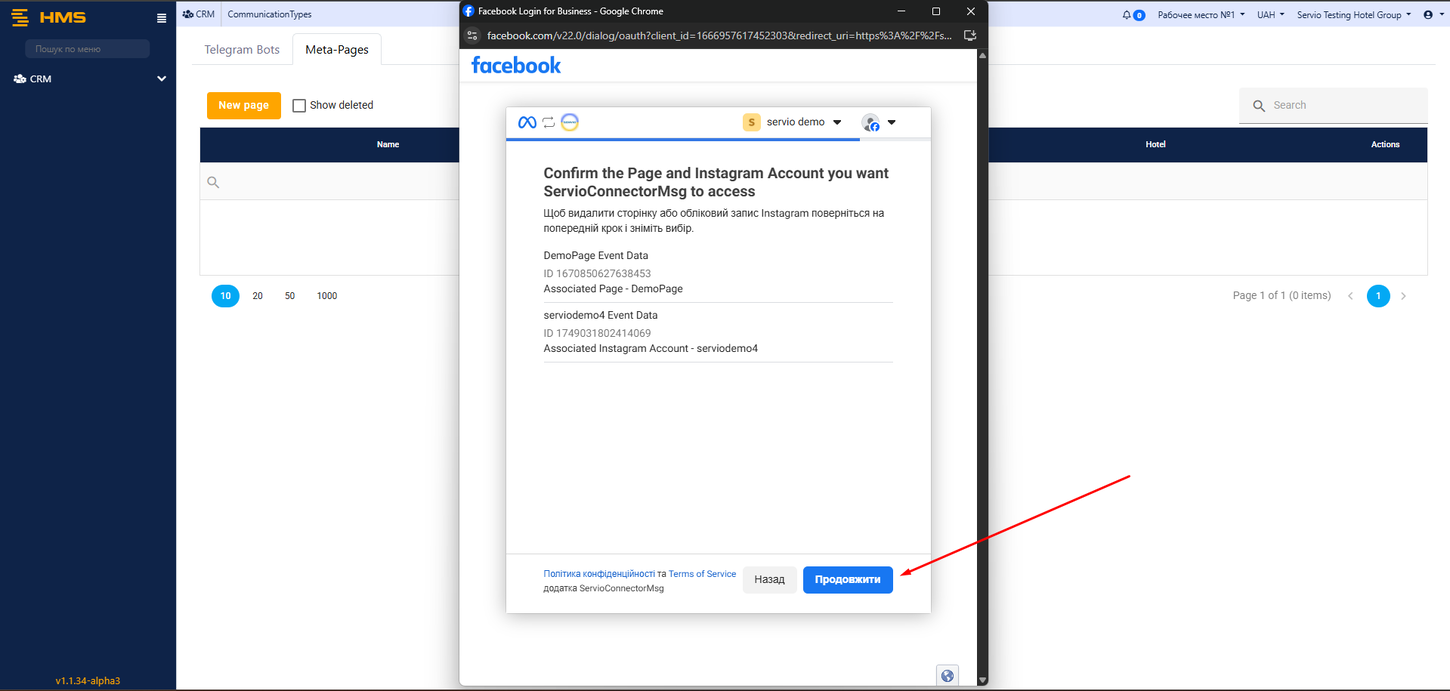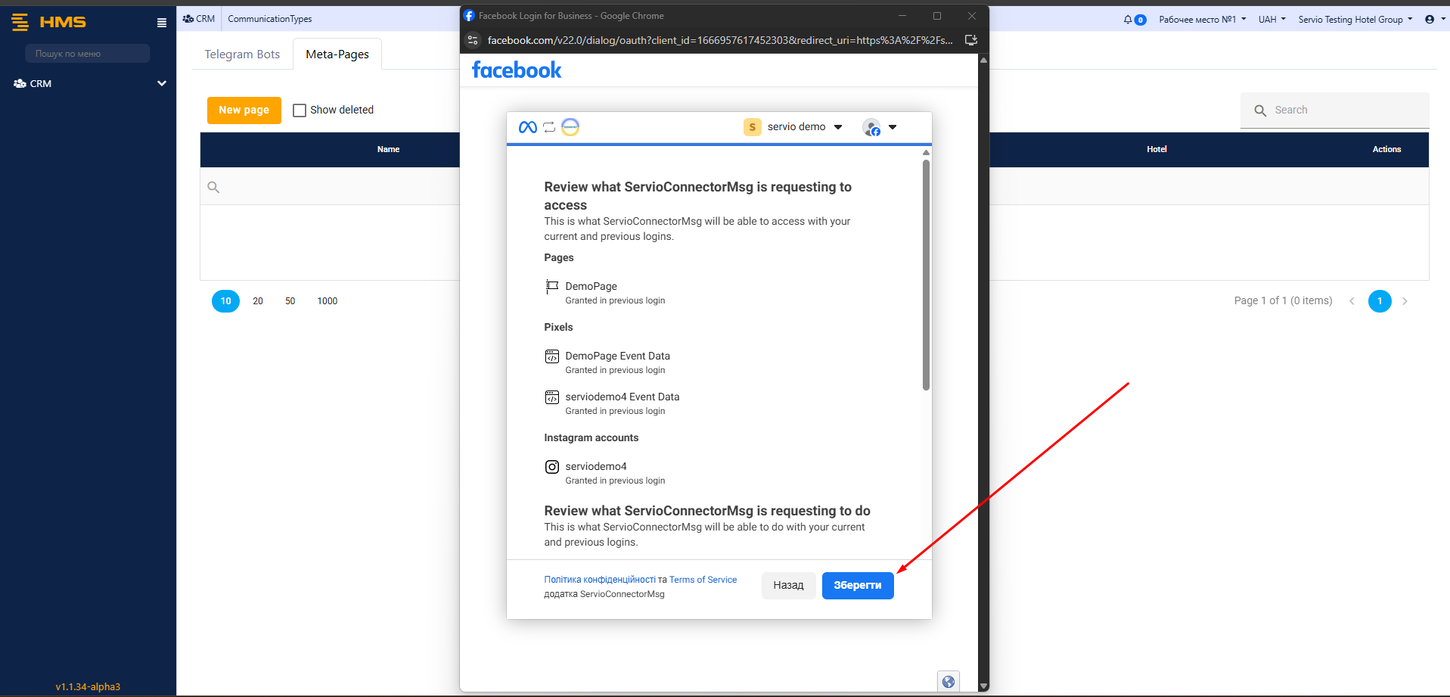Integration with Facebook(META)
Перейти до навігації
Перейти до пошуку
- Connecting a CRM to Facebook Messenger is easy and fast — just follow all the steps outlined in our setup guide.
- To get started, you’ll need a MVC HMS account, as well as a personal Facebook profile and a connected business account.
- Everything works through a bot, which must be registered in accordance with the official rules.
- Go to the link Site HMS and insert your credentials into form fields
- follow the steps on the screenshot
- click on CRM
- click on Types of communication
- click on Meta-Pages
- click on New Page
- A new pop-up window will appear, where you need to log in with your Facebook account.
- click on the button Authorization via Facebook
- Select the company portfolio you want to add.
- click on continue
- Choose the Pages you want ServioConnectorMsg to access
- click on continue
- Choose the Instagram Accounts you want ServioConnectorMsg to access
- click on continue
- click on continue
test
- A new pop-up window will appear, where you need to log in with your Facebook account.
- click on the button Authorization via Facebook
- Select the company portfolio you want to add.
- click on continue
- Choose the Pages you want ServioConnectorMsg to access
- click on continue
- Choose the Instagram Accounts you want ServioConnectorMsg to access
- click on continue
- click on continue